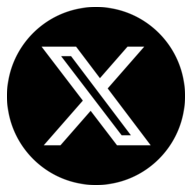Tesla Service Mode: A Complete Guide to Accessing and Using It Safely
1. What is Tesla Service Mode?
4. Safety Warnings and Risks
| Risk | Possible Consequence |
|---|---|
| Changing thermal settings | Battery damage or coolant leaks |
| Disabling speed limit | Unsafe driving in Service Mode |
| Misaligning sensors | Autopilot malfunctions |